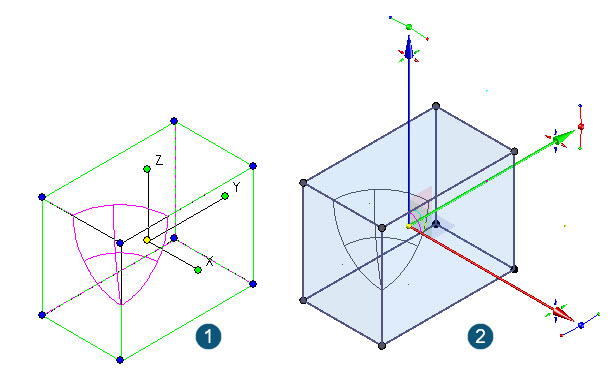Selector Settings
Visualize Switching
When the part is rendered in Wireframe mode, the selector settings can be switched between classic and conceptual using Options > Preferences > Visualize Switching. In the example below, the part on the left is selected using the standard classic selector. The example on the right shows the selector after the Visualize Switching tool is used.
Example
- Set the view to any isometric view and draw a 3D part in the editor.
- Make sure the render mode is set to Wireframe, then select the part.
- To switch to the Conceptual Selector, select Options > Preferences > Visualize Switching.